Thursday, October 8, 2015
WiseRecovery ™ - Best Data Recovery Software
WiseRecovery , famous recovery software that helps you recover lost data from Hard Drives, PCs and Laptops, Memory Sticks, USB storage media, SD card, cameras, cell phones or other storage media. It performs read only operation and will never do any damage to your card or hard drive.
WiseRecovery also can recover your deleted or lost files due to situations of corruption, formatting, virus attack, etc. With WiseRecovery you don't need to worry about your lost data any more.
WiseRecovery displays many standard features. Compared with other recovery software, following features help WiseRecovery stand out among its competitors:
1.Quick Scan & Recovery Speed:By using multi-thread and our specialized deep scanning technology, WiseRecovery has a very fast scanning speed.
2.Support All Devices: Camera, SD card, Cell Phone, Memory Card, USB, PC, Mac, MP3 and more.
3.Support All File Formats: Images, Audio files, Video files, Emails, Documents, Archives, etc.
4.Support Almost All File Systems: FAT, CramFS, JFS, Linux, RAID 4, RAID 6, NTFS, XFS, BeFS, BSD disklabel , HFS, RAID 1, RAID 5, LVM, etc.
5.Support Wise Device Error Messages: "Format error", "file error", "Write error", "Read Error", "Memory card error", "SD card error", "Corrupted data error", etc.
6.Raw Recovery: The software supports more than 100 different file types. Recover lost or deleted files on the basis of their file signatures with the advanced Raw Recovery feature included in the software.
7.Wide System Compatibility:WiseRecovery is compatible with all versions of Windows operating systems such as Windows 7, XP, Vista, 2000, 2003, 2008, 32 and 64 bit. And Mac OS X 10.8 (Mountain Lion), X 10.7 (Lion), 10.6 (Snow Leopard), 10.5.
At the same time, WiseRecovery supports a wide range of data formats, such as images, video files, audio files, Emails, Documents, Archives, etc.
Images: When you do a recovery of photos with WiseRecovery , the recovered photos will appear as thumbnails in the main window. You can have a preview of the images before final recovery and choose the photos you want to recover. It is very easy to operate.
Audio files: When you lose your audio files, maybe some beautiful songs you value so much, WiseRecovery can do a good job. It supports various audio file formats, such as RPS, MP3, AU, WAV, MIDI, OGG, AIFF, RM, WMA, RA, M4P and M4A. Recover your precious audio files with WiseRecovery is not a dream.
Video files: Most recovery tools don't support video recovery, because it requires more technical skills when developing the software. But WiseRecovery can do an efficient work in recovering videos. It supports all the video file formats, including MP4, 3GP, AVI, MPEG, Matroska Video File (MKV), AVCHD Video File (MTS), Divx, etc.
Emails: To recover emails is not an easy work. It is different from recovering photos or audio files, because emails are not the kind of files deleted directly from your SD card or computer hard drive. It requires more work in the functions of the recovery. WiseRecovery is developed by many top engineers in our company with so much developing experience. So, you don't need to worry that your deleted email cannot be back.
Archives: Many people try to find a high efficient recovery tool because they don't need to recover ordinary data they lost like photos, but some special ones like archives. Archive recovery is not supported by all the recovery software on the market, and only a few recovery tools can do this job. WiseRecovery is the one that supports archives recovery and also adept at it. With WiseRecovery, nothing is impossible.
To do a recovery with WiseRecovery, following steps can be followed easily and quickly:
1.RunWiseRecovery software, and click on Start scan.
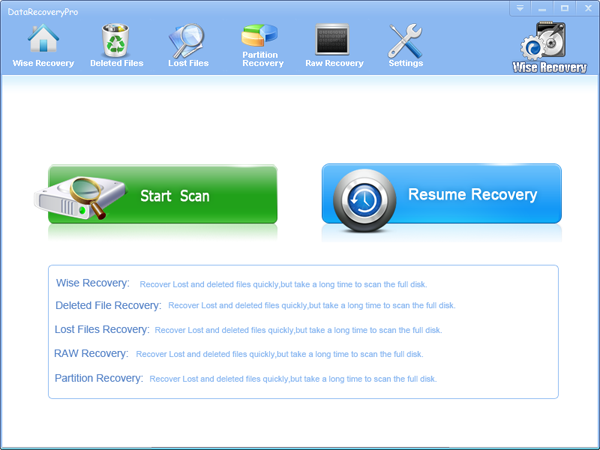
2. Choose the drive to start scanning.
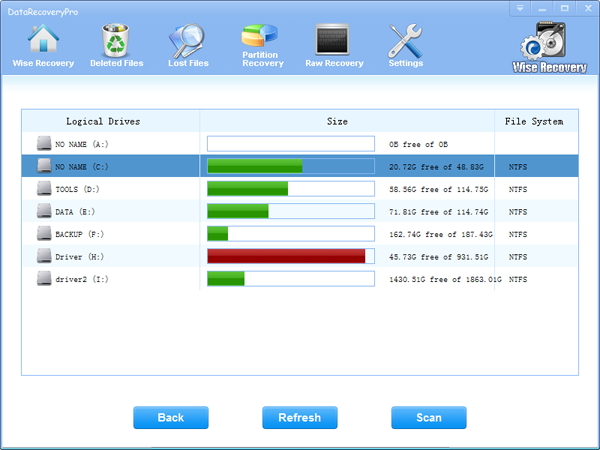
3.Now, the scanning process will commence. After scanning, list of file types will be displayed in the left pane.

4.Click each file type to view files in it. You will see thumbnails when you click on the file type.
5.You can either recover all or selected files by clicking the Recovery button.
Labels:
Windows
Subscribe to:
Post Comments (Atom)

No comments:
Post a Comment